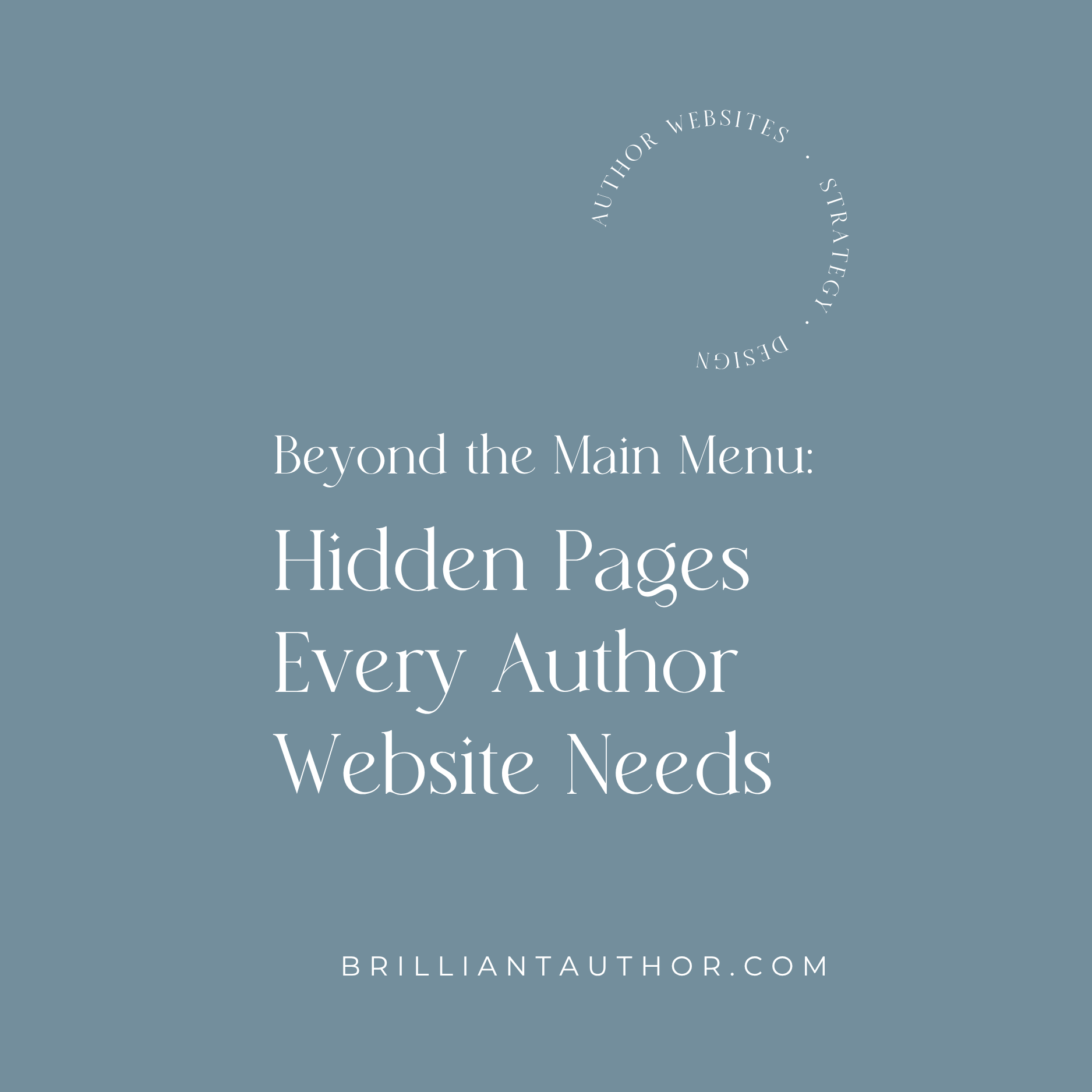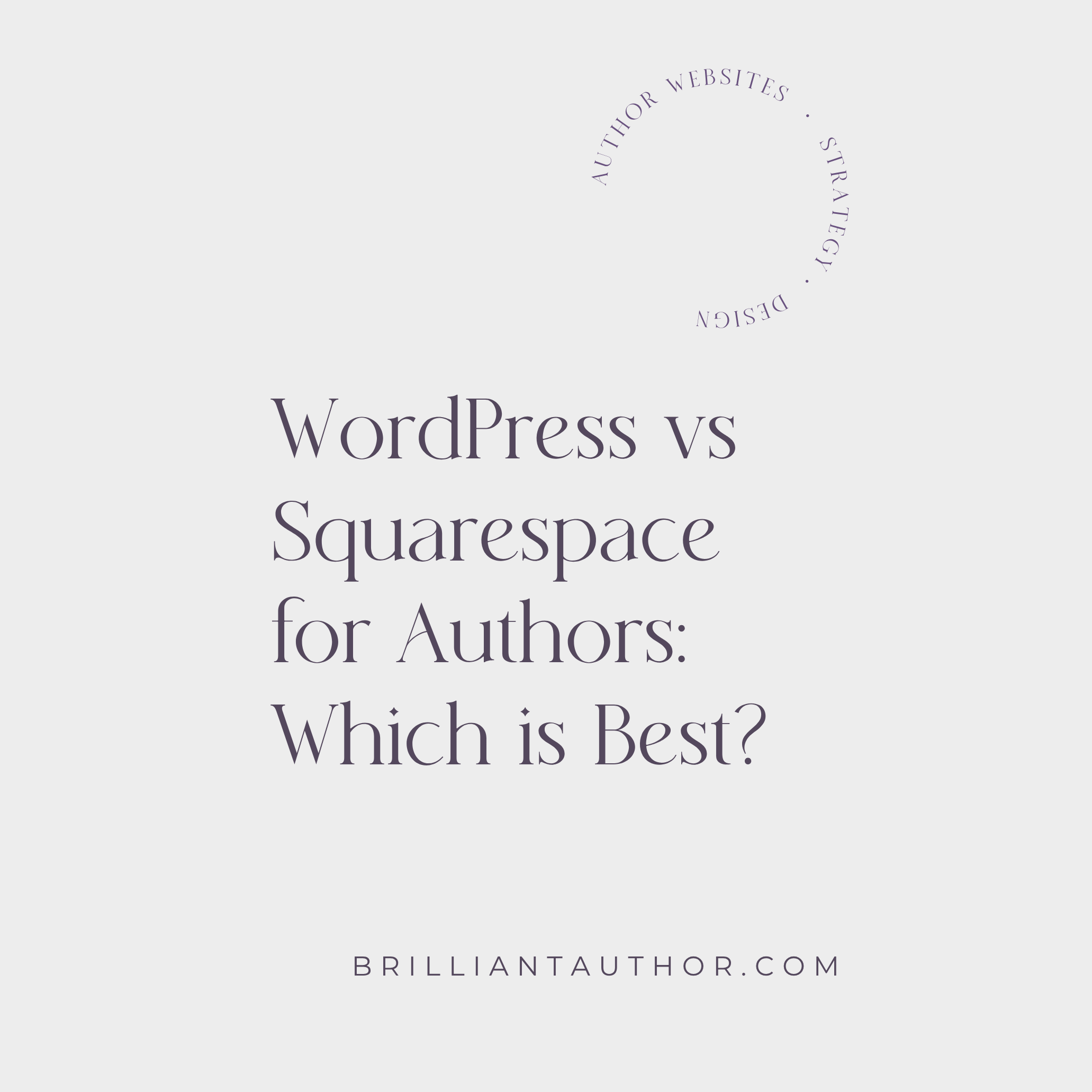Beyond the Main Menu: Hidden Pages Every Author Website Needs
• This article contains affiliate links •
Most of my clients think carefully about the pages on their author website that they want a visitor to see in the main menu.
For most authors, this will include your Home page, Book(s) page(s), About page, and Contact page. Depending on your genre and your marketing preferences, you might also have a Speaking page, Book Clubs page, Media kit, Services page, a Blog, or other Writing and articles.
Often, my clients are surprised when I recommend a number of additional pages too.
While not all of them are exactly secret, these pages won’t show up in your main menu.
But they still play a powerful role in your online presence and level of professionalism.
These "hidden" pages can improve your marketing, streamline your reader experience, and help your site run smoothly—all without cluttering your navigation. And if you're using Squarespace (which I typically recommend to authors for its ease and elegance), the good news is: managing these pages is straightforward, once you know where to look.
Here’s a breakdown of the types of hidden pages I often include when designing an author website, along with why they matter and how to manage them in Squarespace.
1. Public, but not in the Main Menu
These pages are fully visible to anyone with the link and are indexed by Google—but you don’t want them taking up valuable space in your site’s primary navigation.
Examples:
A Resources or “Behind the Scenes” page that you link from your Home page, Book page, or email newsletter
The individual posts in your blog, if you have one
A Privacy Policy (required if you collect email addresses, and a good idea, even if you don’t)
Terms & Conditions for a course or digital product
Why they matter:
These pages add depth to your website and support your author brand without distracting visitors from your core message (usually: your books!). They also keep your website legally compliant, which in turn creates trust and professionalism.
How to do this in Squarespace:
Create a page as normal, and simply drag it into the Not Linked section in the Pages panel. It’s still live, just not in the top navigation.
For your Squarespace blog, individual posts will automatically be public, but not shown in your main menu.
2. Public, but not in the Main Menu, and not indexed by Search Engines
Some pages should be completely off the radar unless someone is specifically sent there. These are often part of your reader funnel, conversion tracking, or internal operations.
Examples:
A “Thank You” page that appears after someone signs up for your newsletter
A delivery page for your lead magnet (e.g., a bonus resource, printable book club guide, or exclusive short story)
One or more pages to manage the advance reader phase of your book launch, including a beta reader feedback form
A “clients only” page with information for after you agree to work with them (if you offer services)
A media preparation page, with information an interviewer or event host will need, after you agree to an appearance
A custom 404 Not Found page with a friendly message and links back to your most popular pages
Why they matter:
These pages are functional rather than promotional. They improve the reader experience and/or support your book marketing efforts.
I love using these pages to support your advance reader campaign, including managing signups, gathering early reviews, and offering exclusive goodies to your email subscribers.
How to do this in Squarespace:
Create the page under Not Linked, and in the Page Settings, go to the SEO tab and toggle the slider, to disable indexing by search engines.
For your custom 404 Not Found page, make sure to tell Squarespace to use it as your 404 page, not the default.
Related:
3. Password-Protected Pages
You might want to give special access to specific readers, clients, or collaborators. Squarespace lets you easily lock individual pages behind a password.
Examples:
Reader Resources for book clubs (e.g., downloadable discussion guides, printable bookmarks, or themed recipes)
Media Kit for (confirmed) event organizers or podcast hosts
A page only for ARC readers or launch team members
Materials that support a paid workshop or other event
Why they matter:
These pages add exclusivity and professionalism to your author brand. Plus, they give you a secure way to deliver materials without needing separate tools. Keep in mind, however, that you might be on the receiving end of questions, when someone mislays their password!
How to do it in Squarespace:
In the Page Settings, go to the Password section and set a password. Then share the link and password only with your intended audience.
4. Draft Pages (Not Yet Published)
Sometimes you’re not quite ready to go public! If a page is still “under construction” you can set it so that you’re the only one who can see it, and only when you’re logged into your website’s admin panel.
Examples:
A page for your upcoming book release
A new Services page, if you’re branching into coaching or consulting
An Events page, ahead of your book tour or virtual launch party
A seasonal page (like “12 Days of Holiday Reads”)
Why they matter
Working in draft mode means you can plan and build your content without showing it to the world before it's ready.
How to do it in Squarespace:
Create the page and in the Page Settings, toggle the Enable Page slider so it is off. You can preview your page privately, before publishing.
Related:
Don’t forget to check for these common Squarespace pitfalls, before you publish a new page
5. Retired or Unpublished Pages
These pages used to be “live” on your website, but for a number of reasons, you no longer want them to be visible to the public. However, you’re not ready to delete them, either.
Keep in mind, whenever you unpublish a page, you should create a URL redirect. This way, you don’t end up with dead links on your site, or frustrate your visitors if they bookmarked a particular page that is no longer present.
Examples:
A landing page for a holiday bundle
Information about a workshop, author event, or book launch party that’s no longer relevant
A mini-course that you offered last year
Your old Bio page, before you duplicated it and gave it a big makeover!
Why they matter:
I’m a big fan of keeping copies of older pages. They’re great starting points for new pages, and it’s funny how often events and ideas come around again. But you definitely don’t want them cluttering up your website and being found by search engines. Keep in mind, though: dead links frustrate readers and hurt your SEO. Retiring a page responsibly includes redirecting the old link to a relevant, live page.
How to do it in Squarespace:
Unpublish the page, then set up a URL redirect in Settings > Developer Tools > URL Mappings.
Related:
Here’s my full guide to why you need redirects and how to create them.
Tip: How to organize a large number of pages
In Squarespace, you can create folders in your Pages panel to help keep things organized. In Squarespace lingo, these are called dropdowns and here’s how to add them.
If you create a dropdown in your site’s Main Navigation, it will appear in your main menu, with pages nested underneath.
But if you create a dropdown in your site’s Not Linked section, it will simply act as a handy way to keep pages organized.
Sometimes, secrecy pays!
Your website is more than just a digital brochure for your books. When thoughtfully designed, it becomes the engine behind your author platform—building trust, nurturing readers, and making your marketing smoother.
If this sounds like a lot to juggle, don’t worry—that’s exactly why I offer high-touch website design services for authors. I’ll take care of the technical details (like setting up hidden pages and SEO settings), so you can focus on what you do best: writing, connecting with readers, and growing your author career.
•
Want to give Squarespace a try? Save 10% off your first subscription of a Squarespace website by using the code PAULINE10
•
Are you ready to sell more books?
Serious writers need an author website that works hard behind the scenes, as well as on the surface. Learn more, and then schedule a complimentary chat with me.
Popular resources for a powerful author website
Save 10% off your first subscription of a Squarespace website by using the code PAULINE10